In OS X Mountain Lion (10.8.2) there is a very annoying bug which prevents “Show in Finder” (or “Reveal in Finder“, “Open in Finder“) functionality (usually a menu item) from working in many applications including TextMate, TotalFinder, Transmit, The Unarchiver, Postbox, iPhoto.
Relaunching Finder or the affected application does not help. What helps is logging out/logging in or running the following command in Terminal to kill the Apple Events daemon:
sudo killall -KILL appleeventsdTerminal will ask you for your password. In case you don’t have a password for your OS X user account, you need to set it temporarily in System Preferences > Users & Groups.
Alternatively, you can use Activity Monitor to kill appleeventsd.
The bug appears in other situations which involve communication between applications. For example, drag-n-drop stops working in Name Mangler.
This is clearly a bug on Apple’s side and it will be probably fixed in the next update.
Other information on the issue:
- Bug report in Open Radar by Brian Webster.
- Blog entry on the issue by the same author.
- “AESendMessage Bug in OS X 10.8.2“, blog entry by Michael Tsai.
- Bug report for TotalFinder.
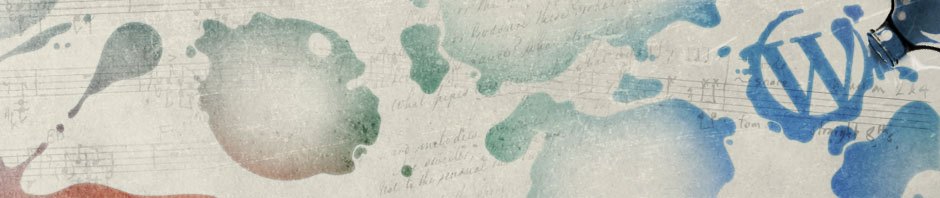
Pingback: Avoid a Mountain Lion bug that can affect our apps · Tales of a Running Bird
Thanks – it’s annoying when this stops working! :)
Thanks a lot. I was wondering what caused it. Thought it might be the new sandbox thingo in Lion.
Thanks. You saved me a lot of trouble. It has been annoying me for the last two weeks.
Thanks, this has been bothering me for a few days now. Hope Apple fixes the bug.
Thanks how did you know that?!
Thank you. What a pain in the **S.
Thanks so much! Fixed a bug where
1) Path Finder was stuck as the default in the contextual menu in iTunes even after deselected in PF preferences
2) “reveal in Finder” wasn’t working, even with cmd click in Spotlight results
Brilliant but how do you know what to do???????????
Kind regards
Erik Hoffman
Thanks a lot! That bug is pretty annoying and killing the process you described is much better than restarting the system every time.
I just wanted to say that between my three macs, I end up using this about once a day. I don’t know why Apple has not fixed this yet, but I keep this site bookmarked so I can copy and paste the command into a terminal window.
So, thanks again.
You can always create an executable file on your desktop and double click it to run, instead of copying/pasting it every time.
Execute this one line command in the terminal to generate the file on your desktop:
echo -e '#!/usr/bin/env bash'"\nsudo killall -KILL appleeventsd" > ~/Desktop/kill_appleevents && chmod +x ~/Desktop/kill_appleevents
When double clicked, the file will start the Terminal app and ask you for your admin pass. When finished just quit Terminal.
Thanks for this – this was annoying.
In addition to your steps, I DID have to relaunch Finder afterwards. Until Apple fixes this bug, I just added a line like alias fix=’sudo killall -KILL appleeventsd’ to my bash settings file.
Thanks for this, you are awesome. Didn’t think I’d find an answer until I did a more thorough search. – Ilhan
Excellent tip and very annoying bug :-(
Thanks very much, it has helped me immensely and calmed me down significantly!
Or as an applescript
on run argv
set ppname to missing value
tell application "System Events"
set myTerminal to "Terminal"
tell application "System Events"
set frapps to get name of every application process whose frontmost is true
set my ppname to item 1 of frapps
activate
end tell
set theCommand to "sudo killall -KILL appleeventsd"
do shell script theCommand with administrator privileges
end tell
end run
btw you can leave out the
set myTerminal to "Terminal"Thank you very much!
omg i’ve been wanting to fix this for so long .. if we were in prison i would totally protect you from being raped
This worked like a charm. THANK YOU!
Thanks, this is one of the numerous bugs I’ve hit in 10.8 (along with the Preview app crashes per hour of system usage ).
Like many other commentators, I was extremely annoyed by the fact that “Show All in Finder” was not working in Spotlight. A long search through the Apple Communities led me here. Avioli’s terminal command solved the problem. Again like so many others, how did you know that? I’m glad there are people around who take the time to understand the OS to the depth needed to fix these kinds of problems.
I also have to restart the Finder to get work-around to work. It’s easy to add this to the above scripts. For the bash script, simply append the line
sudo killall -KILL Finder
For the AppleScript, open the AppleScript editor and add the lines
set theCommand to “sudo killall -KILL Finder”
do shell script theCommand with administrator privileges
before the second “end tell” command near the bottom of the script.
Thank, this fixed it.
This is great! So easy–can’t understand why Apple hasn’t fixed it yet! And I join the others in asking: how in the world did you know to do this? THANKS!
I just know Google-fu :-)
Thank you! Thank you! Thank you!
Nice find, and thanks for those who pointed me to your blog. I use the feature about 20 times a day emailing files I just created to people. We can only hope that Apple listens and fixes the issues — I miss you “Reveal in Finder”….
–tls
So I was getting this multiple times per day and it seems to have been solved by updating my Dropbox install to 1.6.16. Maybe just a coincidence, but I know a lot of people have Dropbox installed which could have been causing it. It hasn’t happened in the past three weeks, so hopefully it’s fixed.
Thank you, sir!
Does appleeventsd have some kind of error log where we can see which application is causing the issue?
As far as I understand, it is a system-wide problem not caused by a particular application.
Cheers mate. Was bugging me like crazy!
Thanks a bunch, I created an alias in my .profile for this!
Fire up Automator
> click the service wheel in the right panel and hit the choose button
From the list of actions drag Run Shell Script into the newly created right pane…
if your Run Shell Script container is like mine it should have the word cat in it..
overwrite cat with sudo killall -KILL appleeventsd
File > Save (Give your service a name like Finder Fix.
Now launch Finder… Click The Finder Menu…
services….
Services Preferences…
and under services scroll down til you find your newly created service…
Assign it a shortcut and save…
You should now be able to fix the issue from withoin FInder by just using that shortcut!
However this method is not foolproof!
================== ALTERNATIVELY=================
Redo the above but instead of a service choose to automate the acrion as an application or workflow… I chose application… I repeated the steps and saved to the desktop. I run an app called unclutter that is dead neat, quickly accessible from the desktop yet its contents are actually located in your user library… I dumped the app(script) in there but you can put it somewhere easily accessible or even leave it on the desktop…. when your reveal in Finder doesn’t play nuice just double click on the app and abracadabra… all is groovy!
I would love to use this solution but as a coding dunce, I have no idea how to input the code / instructions. I’d be very grateful if anyone could give me some step by step instructions of how to get to (and indeed, what actually IS) a terminal window, etc. I also don’t know what Automator is and can’t find it anywhere because Finder doesn’t work… going insane.
Thanks in advance for any help. Feel free to patronise me for my Mac idiocy.
You should get _payed_ by Apple doing their work for them. Thanks a lot for making my Spotlight search work again \o/
I’m trying it now but it shows me a warning message saying that I could lose all date and important system files. I have videos on my computer that I imported them to iPhoto and I’m trying to edit them all together. If I go through with this, will it delete all of my videos?
I don’t remember any warnings. Could you upload a screenshot? The actions suggested in my post should not affect any of your files, but I don’t know what exactly you’re doing. Also the bug in OS X that broke “Show in Finder” functionality, has been fixed long ago in one of the system updates.
I have all of my videos organized into events in iPhoto, however, I can’t import them from iPhoto to Final Cut Pro X so I have to open up the video files through finder to save them in their own folder on my desktop. It was working before but now where I go to File > Reveal in Finder > Original File, this pop up shows up: “The operation can’t be completed because the item can’t be found.”
The video is not deleted though. I can see all of my videos under my documents.
So I tried using terminal, but no luck. It won’t let me type in my password even though the “password:” shows up after I type in the code.
I’m almost 100% sure the problem you’re facing is different to the one described in my post.
Try searching Apple Support Communities. This problem is mentioned in several threads there, e.g.:
https://discussions.apple.com/message/20580964
https://discussions.apple.com/message/19961679
It tells me to type in my password but it’s not letting me type.
I’m curious why people are making applescripts for this… does it need to be done all the time and repeated once in a while? Is the terminal command not a permanent solution of done only once? Can I expect the issue to return?
This still works in Yosemite by the way. There’s been times after the last patch (10.10.3) that “show in finder” doesn’t work after waking from sleep. Unzipping files also does not work. This command does seem to fix the problem. Perhaps it can automatically be executed each time the computer wakes up?