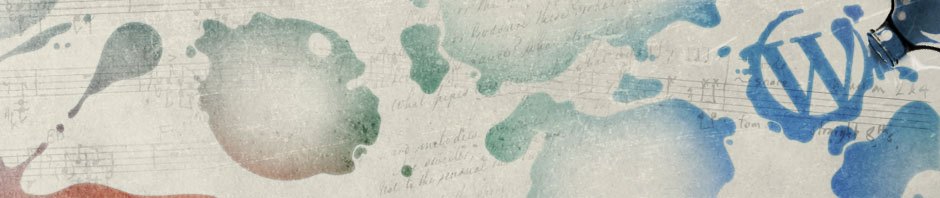Problem: Cyberduck on macOS will repeatedly prompt you to present a client certificate when making an FTP-SSL connection to certain servers (e.g. Synology). This issue arises if your macOS Keychain contains at least one personal certificate. If the server connection requires a password for authorization (so not a certificate), this can become quite frustrating, as you’ll need to click “Disconnect” at least five times every time Cyberduck makes a connection.
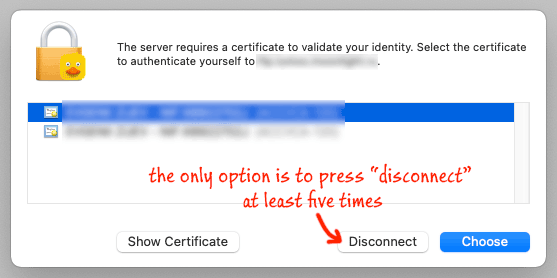
The trick to avoid this issue is to export the connection bookmark, and using your favorite text editor add the following piece within the <dict> tag:
<key>Client Certificate</key>
<string>0</string>Then add the bookmark back to Cyberduck from the file you just edited (drag-n-drop works).
Extra tip: if you get “Interoperability failure” error when connecting to your Synology server, you may want to try changing the bookmark’s connection profile to “FTP-SSL (Compatibility Mode)”. You may need to enable the profile in Cyberduck’s settings first.
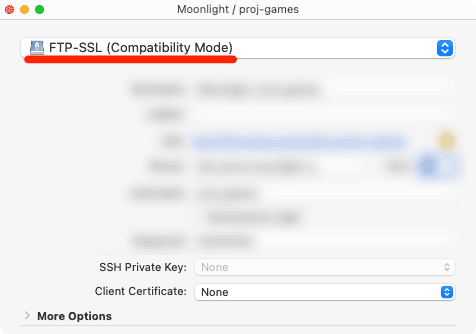
Relevant discussion on Cyberduck’s GitHub: