I don’t know why OS X El Capitan sometimes fails to verify XQuartz 2.7.9 package (the process just gets stuck despite “Allow apps downloaded from anywhere” on “Enabled”). What I know, however, is that you can still install it via Terminal as easy as:
sudo installer -pkg ~/Desktop/XQuartz.pkg -target /
Recent comments
- Dae on How to change the order of your names on Facebook today?
- Din muhammad on How to change the order of your names on Facebook today?
- Din Muhammad on How to change the order of your names on Facebook today?
- Dae on Guacamole 1.4: “Creation of WebSocket tunnel to guacd failed”
- Eric W. on Guacamole 1.4: “Creation of WebSocket tunnel to guacd failed”
Categories
Tags
- accusys gamma
- apogee duet
- applescript
- authentik
- bash
- caps lock
- cyberduck
- datadog
- data storage
- django
- egpu
- extjs
- gpu
- growl
- guacamole
- gulp
- i18n
- illustrator
- javascript
- jquery
- laserjet
- librsvg
- mac administration
- mac hardware
- mac mouse problems
- macos
- mac software
- mdadm
- meta business suite
- modx
- nginx
- paypal
- proxmox
- python
- raid
- readynas
- starcraft 2
- synology
- textmate
- virtualization
- vscode
- windows
- windows server
- xcode
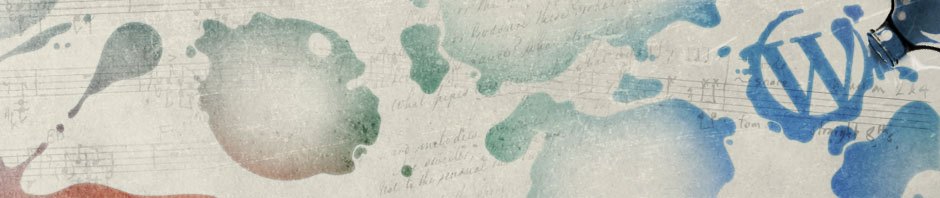
thanks for this
Thank you!
Morning Dae,
Your post on this topic is closest to heaven-sent! However ……
Background: mid-2009 MBP, running OS X 10.11.6; optical drive crapped out; attempting to mount external optical drive; X11 missing; attempting XQuartz-2.7.11.dmg install; hangs on “Verifying XQuartz.pkg. (Sound familiar?!?)
Problem: scared witless – never having used “Terminal” before. C&P’d your command; now asking for Password.
Question: What Password? The one I use on full reboots? Other?
Any assistance/advice greatly appreciated. Cheers!
Hi!
It asks for your user account password and the command will only run if your user account has administrator rights. You can verify that in System Preferences, under “Users & Groups”, like so.
If your user account doesn’t have a password, you need to set it in System Preferences just to run the command. You can remove the password later.
Also make sure that XQuartz.pkg is on your Desktop (and not in “Downloads”) or the command won’t work.
Perfect, comprehensive – thank you very much.
Follow-up: managed to get an apparent full “install” process (190-odd MB) going for XQuartz, yet X11 in Apps registers at only ~8MB, and still tells me that X11 in not installed when I try to execute an .exe file.
Question: between your sudo command and the sequence/locating of XQuartz.pkg on Desktop, in which order should I run them?
Other options?: Wine/WineBottler?
Thanks
I don’t think I understand what is happening and what you’re trying to do. Can you tell me a bit more what X11 app do you want to run? Why do you want to run an .exe file?
XQuartz.pkg should be on your Desktop only for the above command to find it. Once you finish the installation, you can remove XQuartz.pkg from your Desktop.
X11 comes with XQuartz, you shouldn’t need to install it separately.
What I am attempting to do is run an .exe file that will mount an external optical DVD drive. (LG, the manufacturer, is singularly unhelpful in the ‘drivers’ department.) I may, in a fit of house cleaning in the past to free up space on my HDD, trashed X11 – not recognizing its future utility.
With XQuartz.pkg in Desktop, as you noted, I just ran sudo installer -pkg ~/Desktop/XQuartz.pkg -target / in Terminal and got this response:
Last login: Thu Dec 29 10:40:57 on ttys000
JV-MBP:~ jackxxxxx$ sudo installer -pkg ~/Desktop/XQuartz.pkg -target /
Password:
installer: Package name is XQuartz 2.7.11
installer: Upgrading at base path /
installer: The upgrade was successful.
JV-MBP:~ jackxxxxx$
While XQuartz does appear in Applications/Utilities/, at 7.9MB, it did so without having gone through a full customary Mac Installation process (which it did on previous attempts by first running Installer.app – as recommended elsewhere on XQuartz issues resolutions: http://osxdaily.com/2016/07/26/fix-stuck-pkg-verifying-installer-mac-os-x/).
It’s obvious XQuartz/X11 – at some 190MB – is not fully installing.
Hope this provides some clarity, and thanks for sticking with it.
What made you think XQuartz is supposed to help you run a Windows executable?
You mentioned WINE — correct! — the only way to run a Windows program in macOS is to use WINE or a WINE-based solution (such as Crossover or WineBottler).
It should be noted that no programs run as good under WINE as on Windows. In most cases you’re better off installing Windows on your Mac (in a virtual machine, see Parallels Desktop, or via Boot camp).
Also — WINE is for programs, not drivers, it won’t make a Windows hardware driver magically work in macOS.
WINE used to rely on X11, but not anymore (according to the announcement on its website).
Right, because this is what the Terminal command does — it installs packages quietly, without asking a question. Technically, however, it is no different than installing a package the regular way.
7.9MB is the correct size for XQuartz.app. You’re wrong in assuming that the XQuartz.pkg installs only XQuartz.app.
Also, I have a Samsung USB optical drive, which works great in macOS without any special drivers. (And this is very common: Mac users generally don’t like to clog up their systems with 3rd party drivers unless absolutely necessary and are wary of devices that don’t work with the built-in standard drivers).
I have a feeling you’re trying to solve the problem in a wrong way.
(Posting here in case you haven’t received a notification).
Apologies Eugene; was away from my computer all day. A lot of meaningful guidance here that will take time to digest and act on – hopefully correctly.
Regarding What made you think XQuartz is supposed to help you run a Windows executable?, that’s the nub of the issue – I got myself in a mess by removing X11 and am trying to extricate AND educate myself by Googling error messages as they present and thereby hoping to educate myself on the larger problem(s) and potential solutions.
Bear with me; your assistance is giving me hope.
Instead of asking for help on where I’ve been, perhaps I should be asking this:
How do I reinstall a trashed X11 in OS X El Capitan v. 10.11.6 in order to use an external 8x USB DVDRW that states it’s compatible with Windows and Mac but that has only .exe files on it? Oh, and that hangs on “Verifying XQuartz.pkg” when I tried installing XQuartz-2.7.11.dmg?
Jack, please read my comments above, you’re forcing me to repeat myself.
You cannot run .exe files on macOS without Windows or Wine, period.
X11 won’t help you run .exe files. X11 is a built-in component of many Unix based operating systems and it has nothing to do neither with Windows nor Wine.
If the manufacturer claims your optical drive is compatible with both Windows and macOS, but it comes with an .exe driver, it means you don’t need to install anything to use the device on macOS. You’re overthinking the problem.
As for X11, the newest macOS versions including El Capitan do not come bundled with X11 at all. But even if you’ve trashed it, just install XQuartz.
If XQuartz.pkg hangs on “Verifying…” simply run that Terminal command. You won’t see any installation windows, “agree” buttons or whatsoever, but it’s still a perfectly legit way to install a package on macOS.
If Terminal says “The upgrade was successful.”, the command has worked.
If the file sizes don’t match, it doesn’t mean the installation didn’t work, read the comment above.
Well, this is embarrassing!! The whole time during this process I thought I was attempting to install the supplied drivers from the installation disk in order to get the CD player initially recognized, etc., etc.
Finally ejected the disk, only to discover that it was for an Autorun process to install a ‘Media Suite’ – nothing necessary to rip CDs into iTunes. While that Autorun.exe function still refuses to run, it is immaterial to my purposes.
Effectively, Eugene, your initial instructions worked … exquisitely!
Thank you very much for your for time, effort and, particularly, forbearance.
You’re welcome!
This was a fabulous help. Thank you. I did have a little trouble with running the command. It seemed to hang. I was able to troubleshoot by running in verbose mode. I like verbose because it shows the progress and I can see what it’s doing.
sudo installer -verbose -pkg /Volumes/XQuartz-2.7.11/XQuartz.pkg -target /